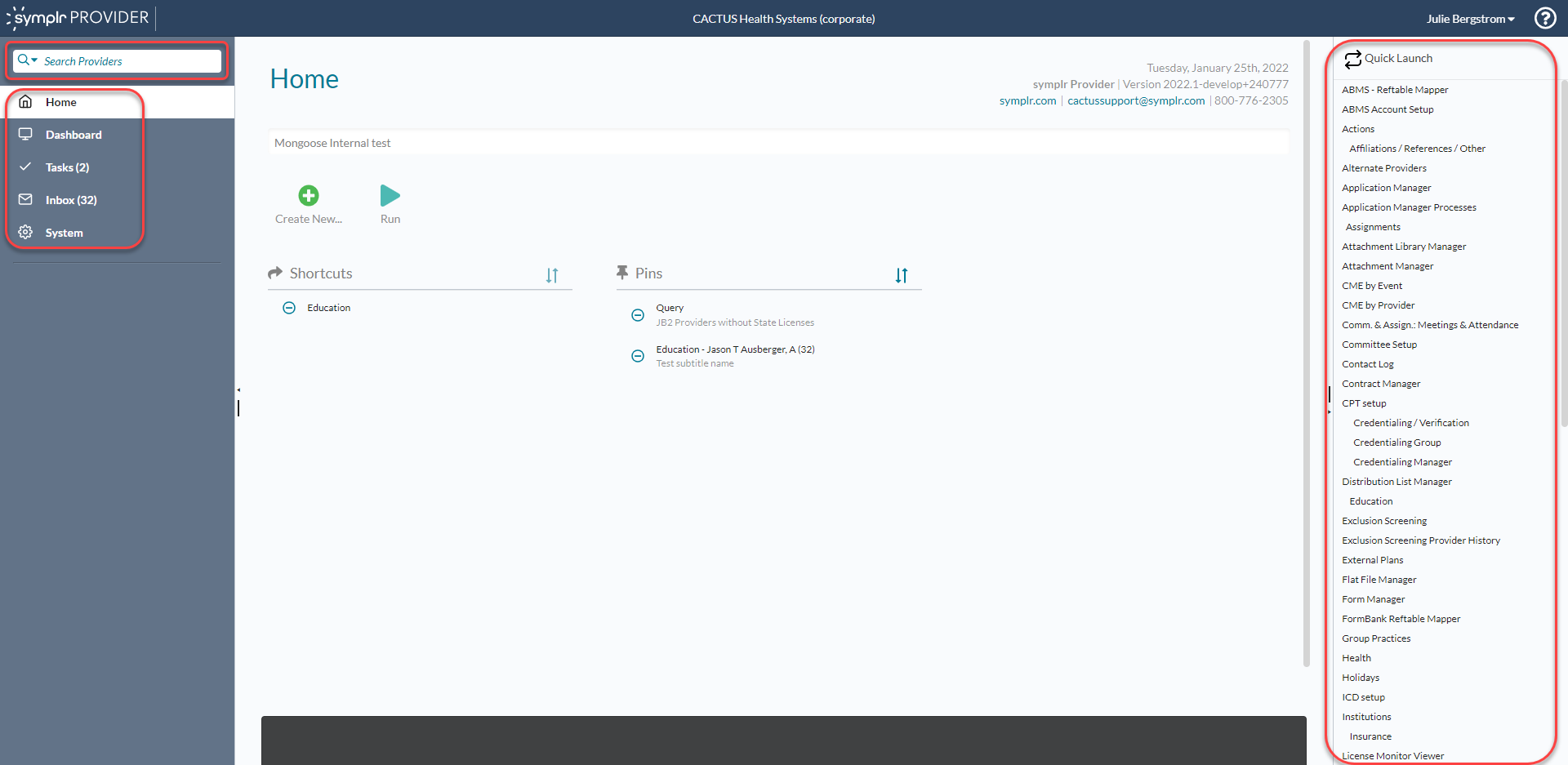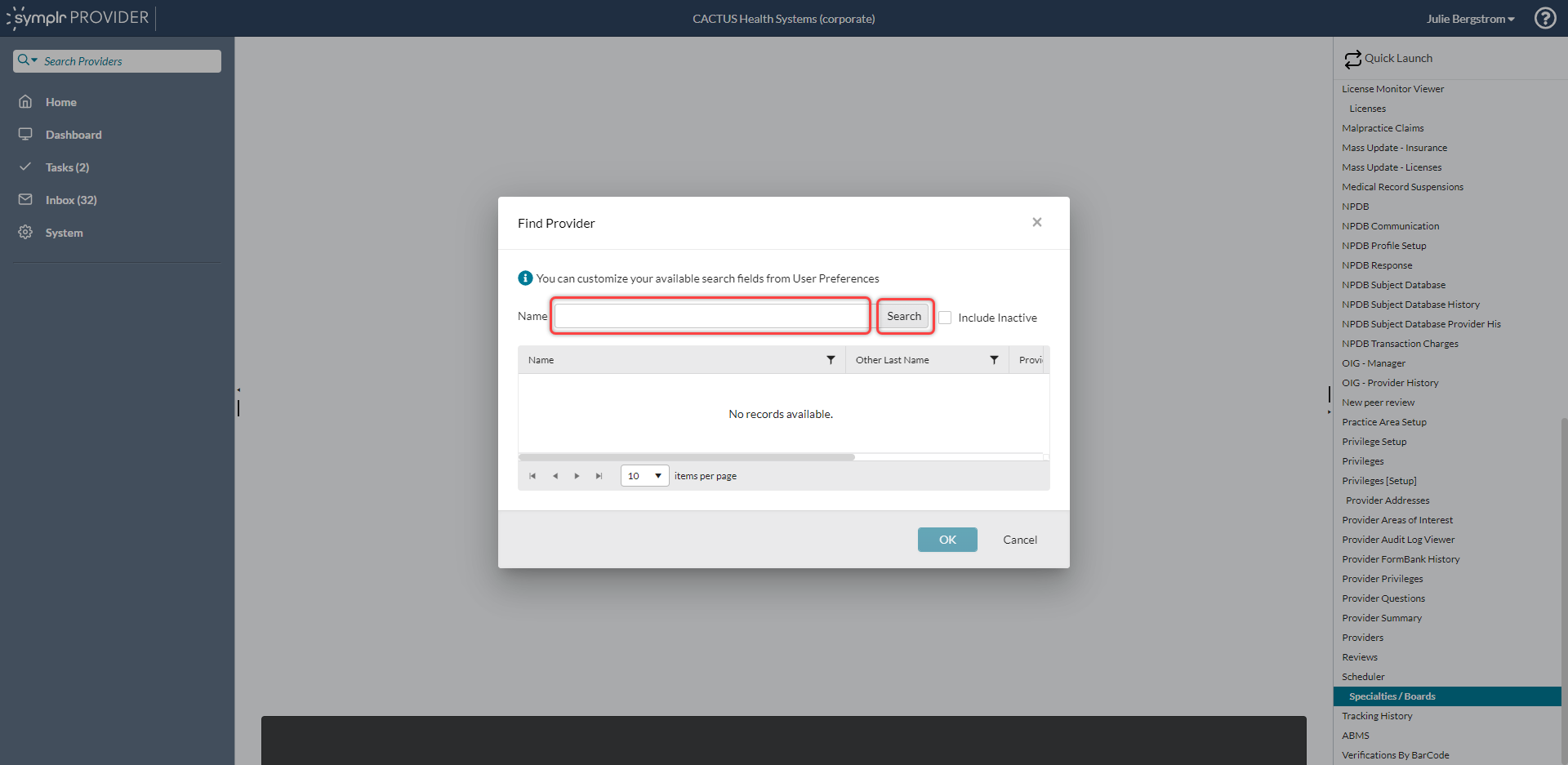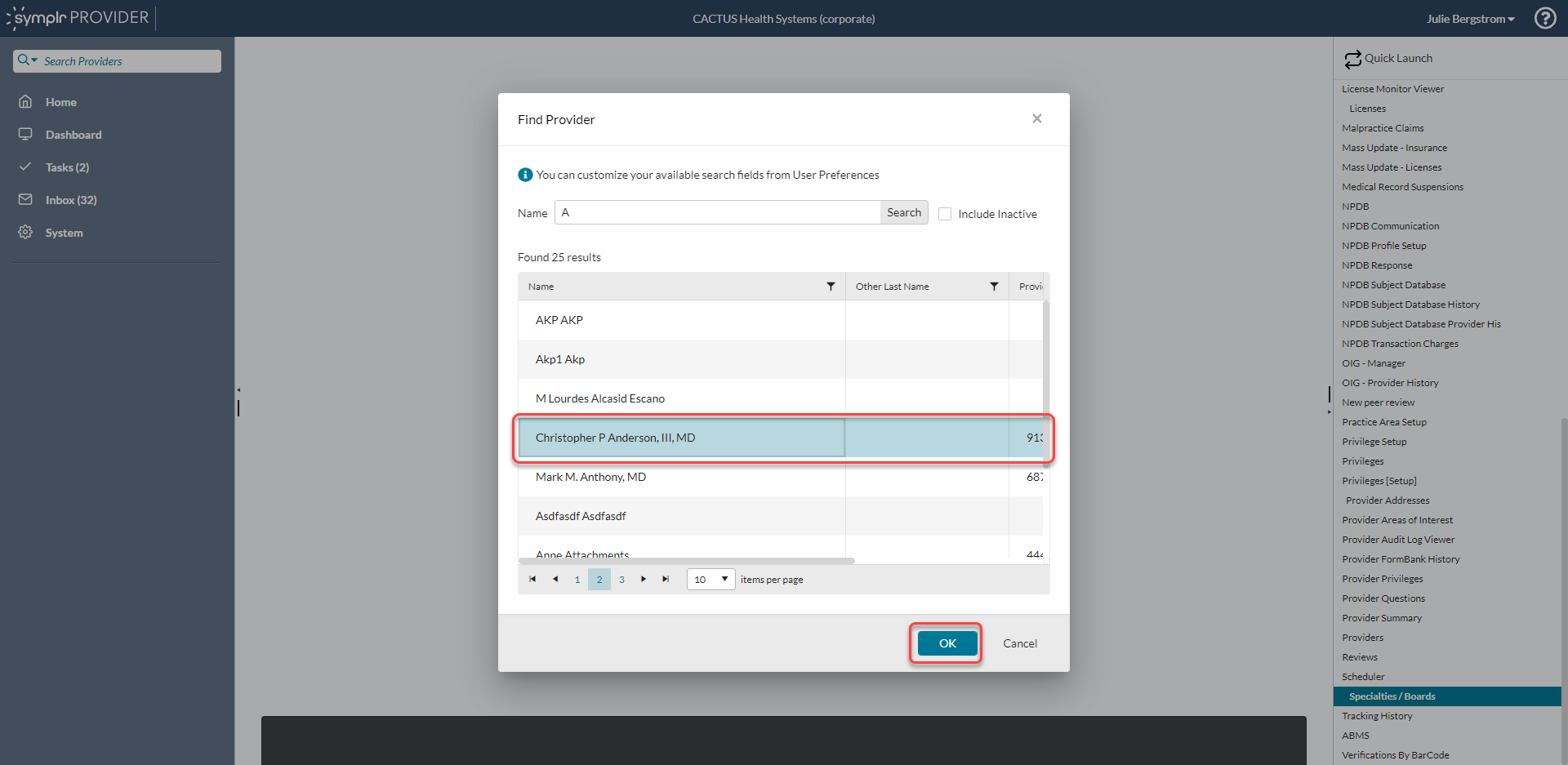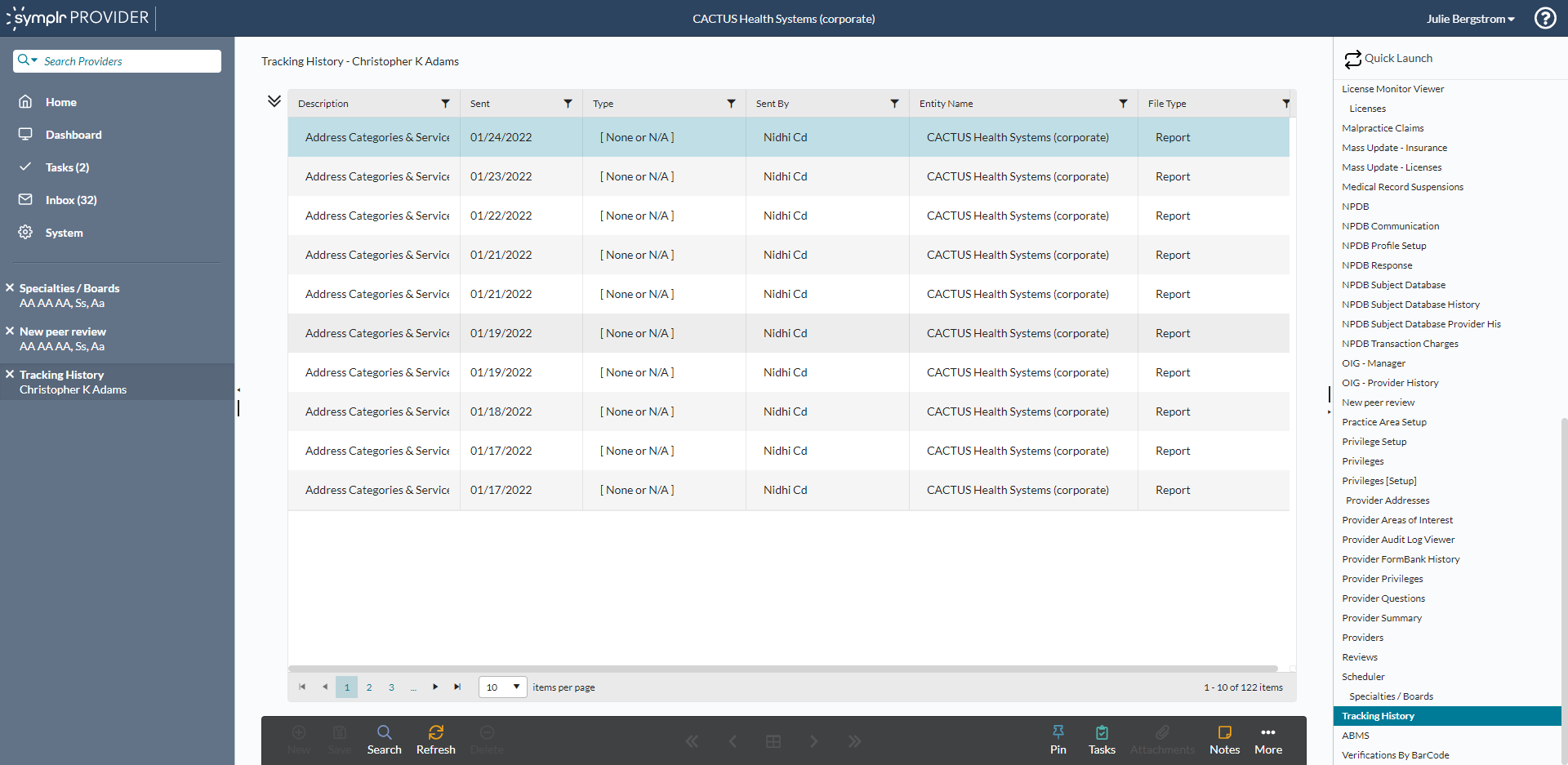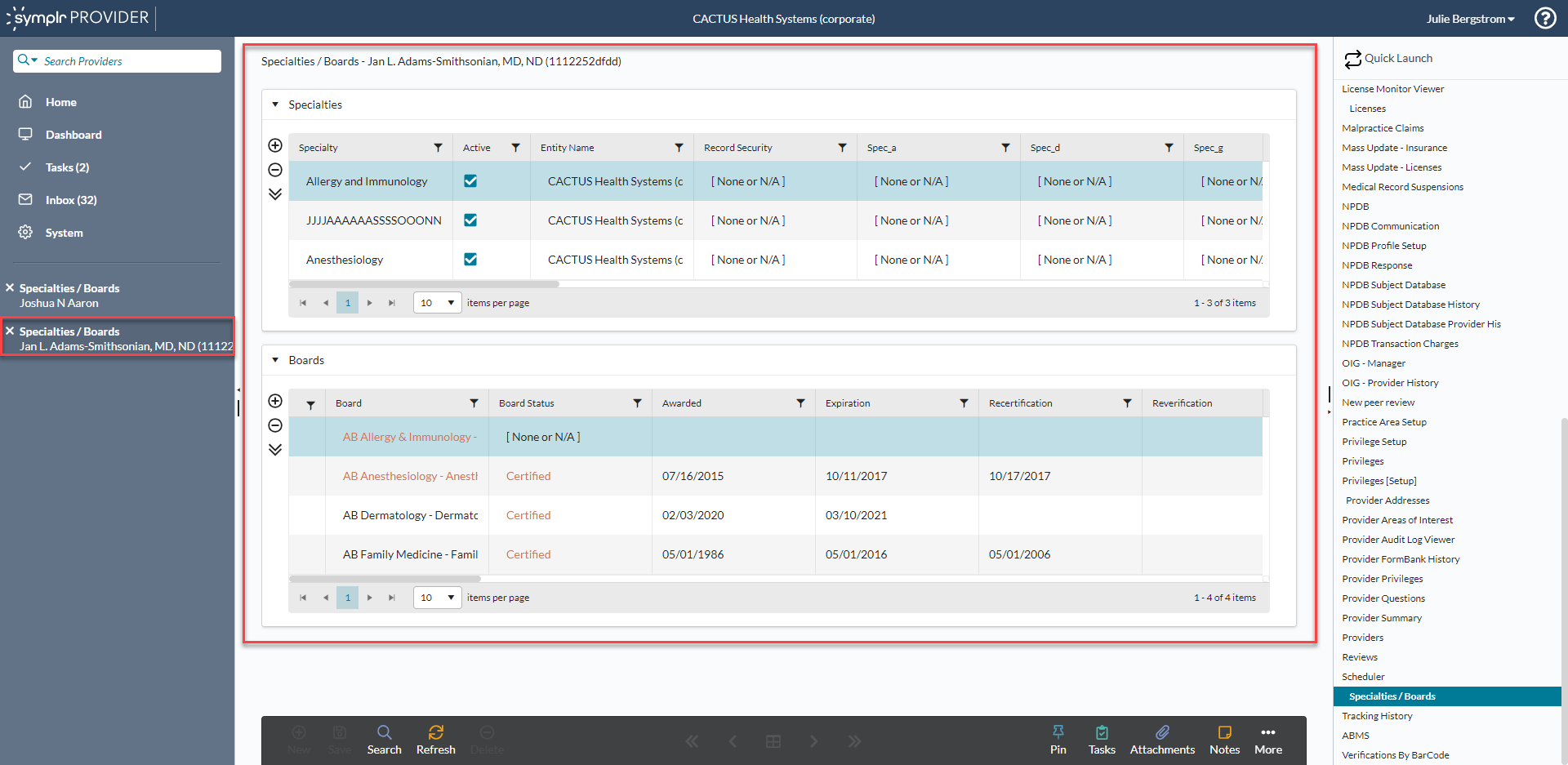Example form workflow
-
Form Selection. Select the form you want to work on using one of the available methods (Search, Hub, Quick Launch).
- Record Selection. In the resulting Find (Select) Modal, you can search for a record based on the selected form. In this case, the search is for a provider record.
- Form presentation. Once you have selected a form and record to view, you will generally see one of three types of windows appear. You may be prompted to create a new record, be presented with a list of records, or a form with individual fields will appear in the active work area. Note that once you open a work item, a link to that item is listed in the left pane, and the symplr Provider toolbar appears at the bottom of the window.
When no record is found, you click create a new record to continue.
 Note
NoteThe records maintained by symplr Provider are intricate; a provider record, for instance, can contain multiple sub-records. A single provider may have multiple addresses, have attended multiple educational institutions, or hold multiple licenses. If you are entering the first instance of such a sub-record, you will see the prompt above.
When multiple records exist, you are presented with a selection list. Select a record to continue.
Example form once a single (or new) record has been selected with the form and work item highlighted.